The easy screenshot tool
STEPS

1. Click "Download" button on the EasyScreen main page or Click Here to download EasyScreen Tool

2. Click to open downloaded file
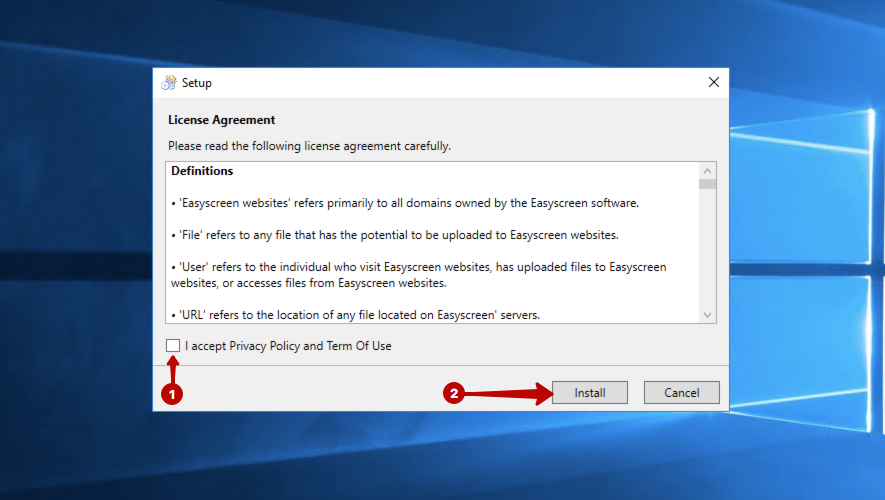
3.1 You have to read and accept our Privacy Policy and Term Of Use. 3.2 And click install button.

4. Please wait until that installation is complete
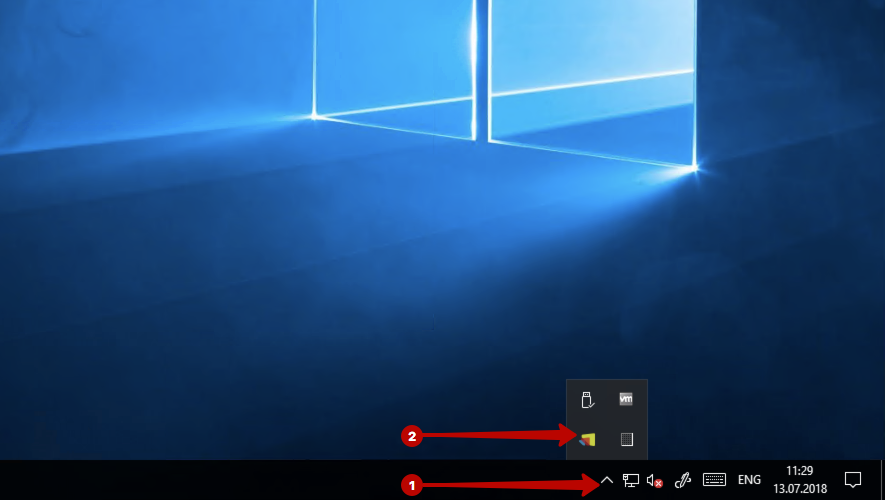
5.1 Click arrow button to see hidden tray icons. 5.2 Click on EasyScreen icon to open EasyScreen Tool
STEPS
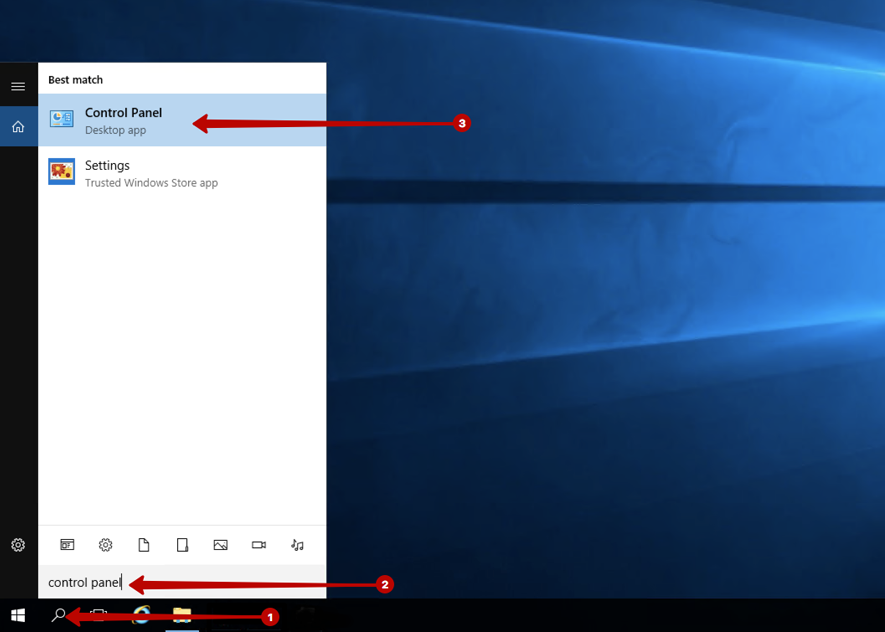
1.1 Click Search button in the bottom-left corner of the screen. 1.2 Start writing "Control Panel". 1.3 Find Control Panel in search results and click there.
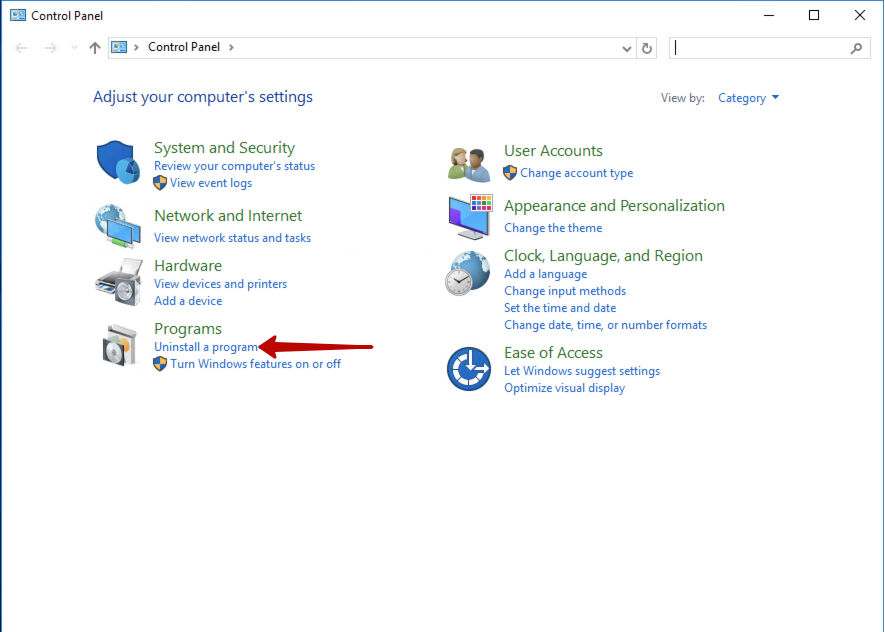
2. Click Uninstall a program
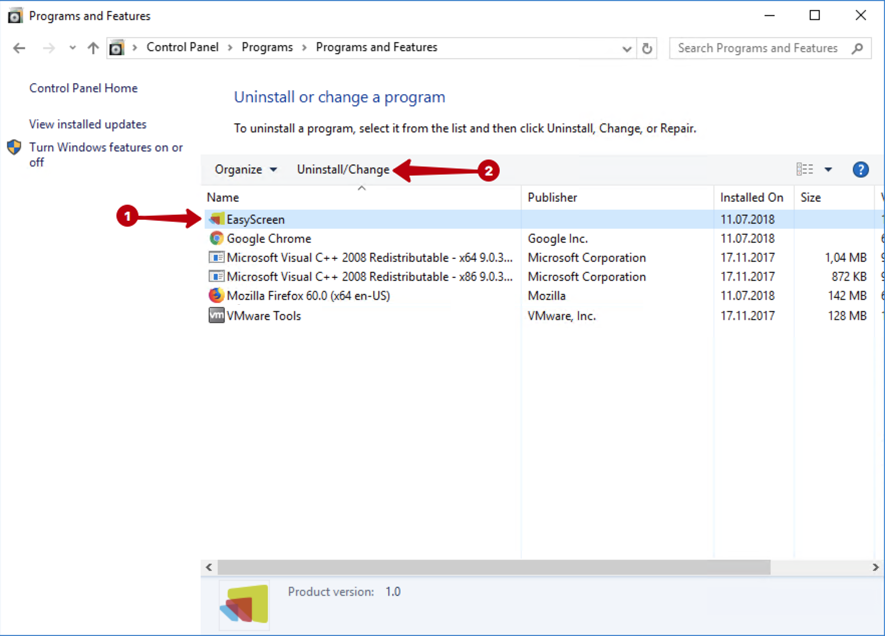
3.1 Locate and click the program you wish to uninstall. Clicking the program will select it. 3.2 Click Uninstall button. This button is directly above the list of programs. Clicking it will usually prompt a pop-up window with the program's uninstall process detailed.
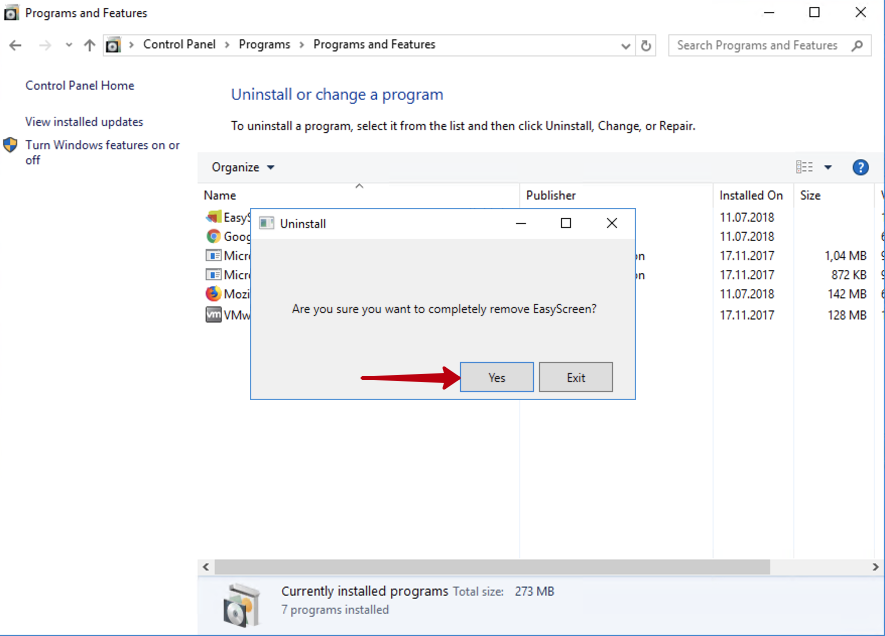
4. Click YES button
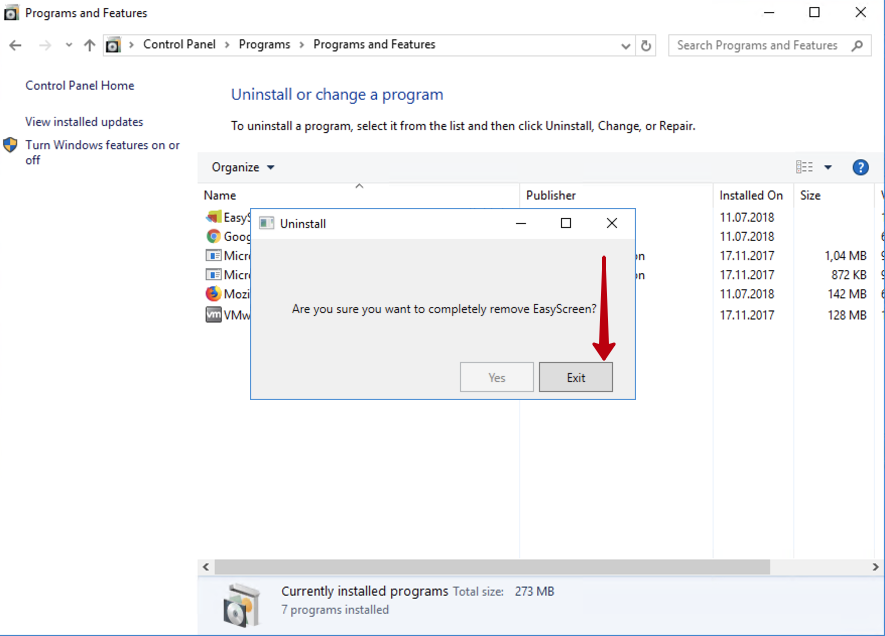
5. When YES button will become inactive you have to click EXIT button. Once you complete these prompts, EasyScreen Tool will be uninstalled.
• In some cases, you'll need to restart your computer after uninstalling the program before the program will completely disappear.

